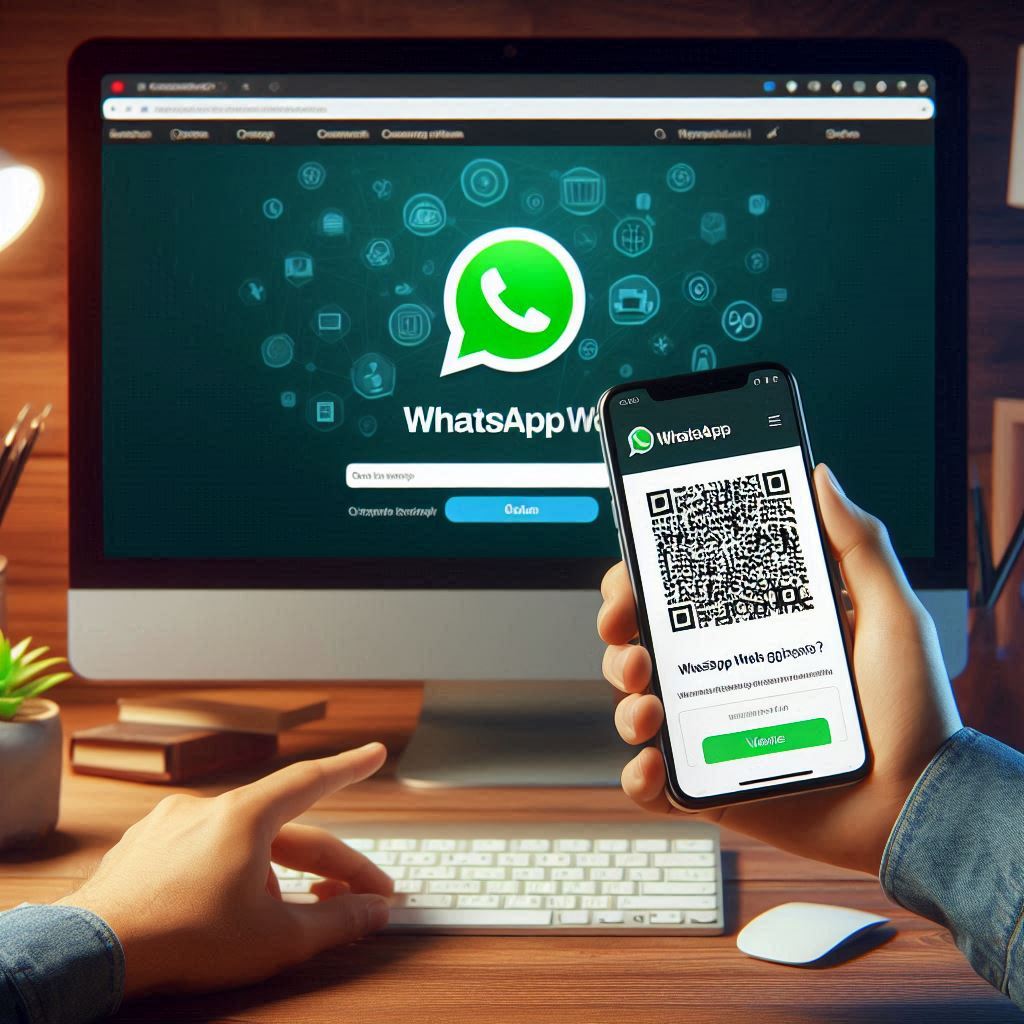In today’s fast-paced digital world, communication is key. WhatsApp, one of the most widely used messaging applications globally, offers a convenient feature known as WhatsApp Web. This feature allows users to access their WhatsApp account on a computer, making it easier to manage conversations and multitask. This article will guide you through the WhatsApp Web login process, discuss its features, benefits, and potential limitations.
What is WhatsApp Web?
WhatsApp Web is a web-based extension of the WhatsApp mobile application. It mirrors your conversations from the mobile app to a web browser, enabling you to send and receive messages, media, and documents directly from your desktop or laptop. This extension is particularly useful for those who work on computers for extended periods and prefer a seamless communication experience.
How to Login to WhatsApp Web
Logging into WhatsApp Web is a simple process that involves a few straightforward steps:
- Open WhatsApp Web: On your computer, open your preferred web browser and navigate to web.whatsapp.com.
- Launch WhatsApp on Your Phone: Open WhatsApp on your mobile device. For iPhone users, go to Settings > WhatsApp Web/Desktop. For Android users, tap on the three vertical dots in the top right corner and select WhatsApp Web.
- Scan the QR Code: The web page will display a QR code. Use your phone to scan this code. Your phone’s camera will open automatically; align it with the QR code on the computer screen.
- Access Your Chats: Once the QR code is scanned, your WhatsApp conversations will appear on the web browser, ready for use.
Features of WhatsApp Web
WhatsApp Web provides a range of features that enhance user experience and functionality:
- Real-Time Syncing: Messages sent and received are synced instantly between your phone and the web browser.
- Media Sharing: You can send and receive photos, videos, documents, and voice messages directly from your computer.
- Notifications: Enable desktop notifications to stay updated with new messages even when you’re not actively using the web interface.
- Keyboard Shortcuts: WhatsApp Web supports various keyboard shortcuts, making navigation and messaging more efficient.
- Group Chats: Managing group conversations is easier on a larger screen, providing better visibility and control.
- Privacy and Security: WhatsApp Web maintains the same end-to-end encryption as the mobile app, ensuring that your messages remain private and secure.
Benefits of Using WhatsApp Web
The primary advantage of WhatsApp Web is convenience. For individuals who spend a significant amount of time on their computers, constantly switching between a smartphone and a desktop can be cumbersome. WhatsApp Web allows for a seamless integration of messaging into your workflow, reducing distractions and improving productivity.
Typing on a full-sized keyboard is another significant benefit. It’s faster and more comfortable, especially for long messages or during extended conversations. The larger screen also enhances the viewing experience for multimedia content, such as images and videos.
For businesses, WhatsApp Web is a valuable tool for customer service and communication. It allows multiple agents to handle inquiries simultaneously, leading to improved response times and customer satisfaction.
Limitations of WhatsApp Web
Despite its many advantages, WhatsApp Web has some limitations:
- Dependence on Phone Connection: WhatsApp Web relies on your mobile device for connectivity. If your phone loses internet connection or runs out of battery, the web session will be interrupted.
- Limited Features: Certain features available on the mobile app, such as voice and video calling, are not supported on WhatsApp Web. This limits its functionality compared to the mobile version.
- Privacy Concerns: When using WhatsApp Web on shared or public computers, it’s crucial to log out after use to prevent unauthorized access to your conversations. WhatsApp Web provides an easy logout option from both the web interface and the mobile app.
Logging Out of WhatsApp Web
To log out of WhatsApp Web, follow these steps:
- From the Web Interface: Click on the three vertical dots above your chat list, then select “Log out.”
- From Your Phone: Go to WhatsApp Web in the app’s settings, then tap on “Log out from all devices.”
Conclusion
WhatsApp Web is a powerful extension of the WhatsApp mobile app, offering users the flexibility to manage their messages from a desktop. Its real-time syncing, ease of use, and array of features make it a valuable tool for both personal and professional communication. However, users should be aware of its limitations and take necessary precautions to protect their privacy. As technology continues to evolve, WhatsApp Web remains a testament to the ongoing efforts to bridge the gap between mobile and desktop communication, enhancing connectivity and productivity in the digital age.