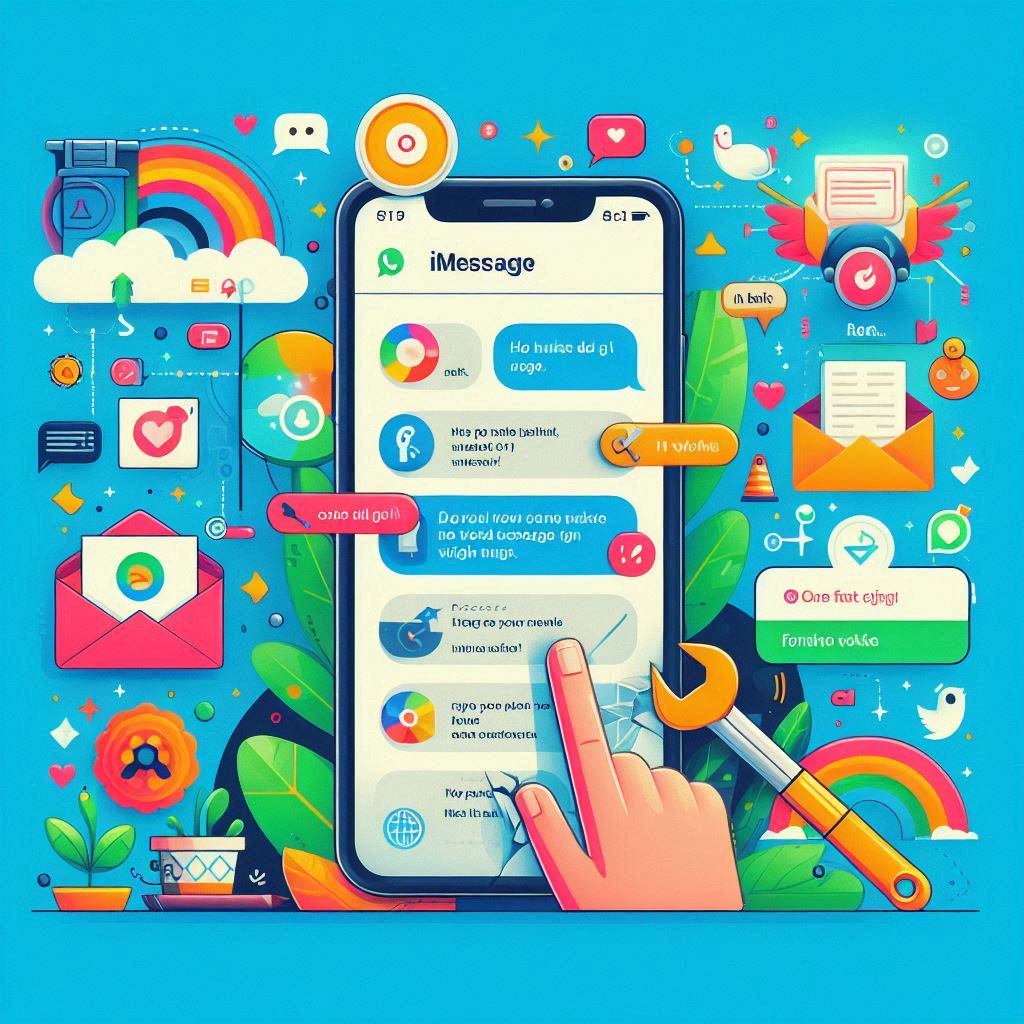Introduction
iMessage is one of the most popular features on Apple devices, allowing users to send messages, photos, and videos over Wi-Fi or cellular data without using SMS. However, like any technology, iMessage can sometimes stop working, leaving you frustrated and disconnected. Whether your messages aren’t sending, you’re not receiving messages, or iMessage isn’t activating, there are several troubleshooting steps you can take to get it back up and running. In this guide, we’ll walk you through the most common issues and solutions for when iMessage is not working.
Why Is iMessage Not Working?
Before diving into the solutions, it’s important to understand why iMessage might not be working. The causes can range from network issues to software glitches. Here are some of the most common reasons:
1. Network Issues
iMessage requires a stable internet connection to work. If your Wi-Fi or cellular data is weak or disconnected, iMessage won’t function properly. This is often the simplest and most common reason for iMessage issues.
2. iMessage Server Outages
Sometimes the issue isn’t with your device but with Apple’s servers. If Apple’s iMessage servers are down, you won’t be able to send or receive messages until the service is restored.
3. Software Glitches
Software bugs and glitches can also cause iMessage to malfunction. This could be due to an outdated iOS version, corrupted files, or issues with your device’s settings.
4. Incorrect Settings
Incorrect settings on your device, such as incorrect date and time, or issues with your Apple ID, can prevent iMessage from working. Ensuring that all settings are configured correctly is crucial for iMessage to function properly.
How to Fix iMessage Not Working
Now that we’ve identified some potential causes, let’s explore the solutions to fix iMessage when it’s not working.
1. Check Your Internet Connection
Since iMessage relies on an internet connection, the first step is to ensure your device is connected to Wi-Fi or cellular data. Here’s what you can do:
- Toggle Airplane Mode: Sometimes, toggling Airplane Mode on and off can refresh your network connection.
- Restart Your Router: If you’re connected to Wi-Fi, try restarting your router to resolve any connectivity issues.
- Switch to Cellular Data: If Wi-Fi isn’t working, try switching to cellular data to see if iMessage functions properly.
2. Restart Your Device
A simple restart can resolve many software glitches that might be causing iMessage to malfunction. To restart your iPhone or iPad:
- Hold down the power button until the “Slide to power off” slider appears.
- Slide to turn off your device.
- Once the device is off, hold the power button again until the Apple logo appears.
3. Check iMessage Server Status
If iMessage isn’t working, it’s worth checking Apple’s System Status page to see if there’s an ongoing server outage. If iMessage is down, there’s nothing you can do but wait for Apple to fix the issue.
4. Update iOS
Outdated software can cause various issues, including problems with iMessage. To update your iPhone or iPad:
- Go to Settings > General > Software Update.
- If an update is available, tap Download and Install.
5. Check iMessage Settings
Incorrect settings can prevent iMessage from working. Make sure iMessage is enabled and configured correctly:
- Go to Settings > Messages.
- Ensure the iMessage toggle is turned on.
- Check that your phone number and Apple ID are correctly listed under Send & Receive.
6. Sign Out and Sign Back Into Apple ID
Sometimes, signing out and back into your Apple ID can resolve issues with iMessage. Here’s how:
- Go to Settings > Messages > Send & Receive.
- Tap on your Apple ID and select Sign Out.
- After signing out, sign back in with your Apple ID credentials.
7. Reset Network Settings
If your network settings are causing issues with iMessage, resetting them might help. Keep in mind that this will erase your saved Wi-Fi passwords, so be prepared to re-enter them.
- Go to Settings > General > Reset > Reset Network Settings.
- Confirm the reset and restart your device.
8. Contact Apple Support
If none of the above solutions work, it might be time to contact Apple Support. They can provide further assistance and help diagnose any underlying issues that might be causing iMessage to malfunction.
Conclusion
iMessage is an essential feature for many Apple users, and when it stops working, it can be incredibly frustrating. However, by following the troubleshooting steps outlined in this guide, you can usually resolve the issue and get iMessage back up and running. From checking your internet connection to updating your iOS, these solutions cover the most common causes of iMessage problems. If all else fails, contacting Apple Support is always a good option.